Last week we launched a newly designed website. It was a fairly large website with the Timely All-in-One calendar plug-in. There were over 2000 calendar entries that we ported over to the new site.
Initially we used the WordPress Importer (located under Tools in the dashboard) that is part of the WordPress core installation to export the data from the old site and import it into the new site. That worked – kind of – but it didn’t import the dates correctly, so they didn’t appear on the calendar. Kind of important for calendar items.
What did work was using the Timely Feed option. To do that go to the calendar on the old site, click on Subscribe, then right click Add to Timely Calendar > Copy link address. Then go to the new site, under Events>Calendar Feeds. Type the URL you just copied into the feed field, check the options you desire and click the Add new subscription.
Speaking of options. There is a checkbox for Allow comments on imported events, which I apparently did not check. Oops! It turns out the client didn’t want comments.
How to turn off comments for blog posts and events.
There is a feature in WordPress to turn off comments for all posts – including past posts.
Here’s how:
- Go to All Posts or in this case All Events.
- Click the checkbox that selects all the posts or events.
- Click and apply Edit under Bulk Actions dropdown.
- Set Comments to Do Not Allow
- Click Update
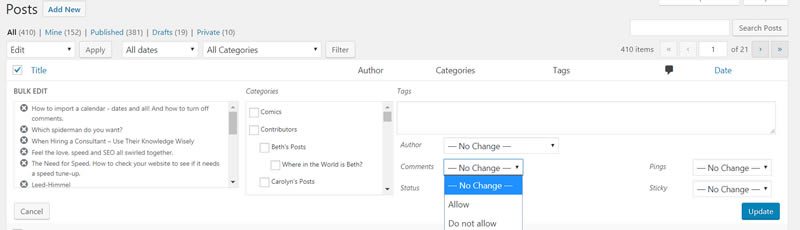
That should work in most cases, but it didn’t in this case. I think because of the way we imported the data through the subscription feed.
So here’s my go to fix in cases when WordPress won’t do as we’d like.
Change the display through CSS.
In this case I wanted to eliminate the display of the comment count and comment display box. To find out the CSS class that presents these options, right click on the area you want to eliminate, click “Inspect”. Look through the code to find the CSS classes that define the styles for these elements.
In this case it was “.comment-text, .comment_meta-container, .comment_container, and .comment count”. So I added the following code to the CSS styles:
.comment-text,
.comment_meta-container,
.comment_container,
.comment-count {
display:none !important;
}
Wala! Comments section is gone.
Make sure you’re modifying your CSS by using the Custom CSS option of your theme instead of updating the themes original style sheet.