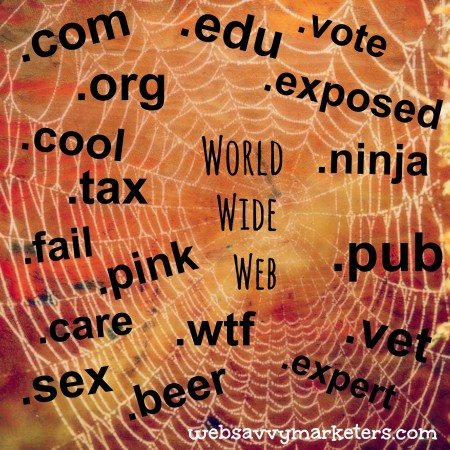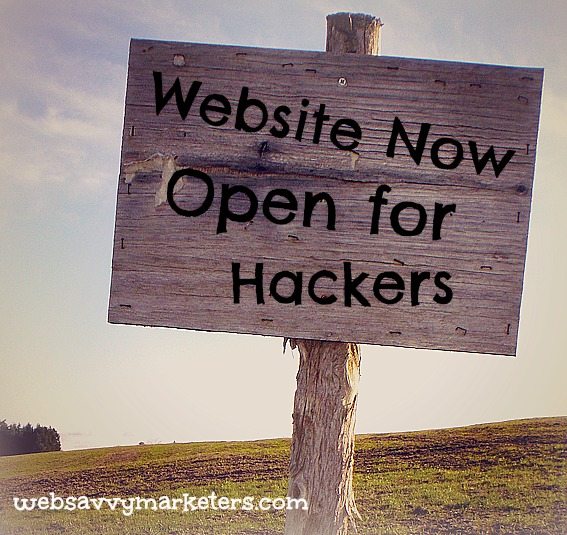Web Savvy Marketers is excited to announce that we have partnered with Jonesen to provide you a whole new level of web hosting, web design, security, and development services.

We recently transitioned our focus from web design, development, and hosting to Marketing, specifically: copywriting, blogging, SEO, and PR. Since then, we decided to partner with Jonesen to ensure you were given the best care possible going forward, and to allow us the ability to focus our full efforts on our Marketing services.
Jonesen is a web agency with over 15 years of experience delivering creative solutions to clients coast to coast. We have been working together behind the scenes to ensure that this will be a step up in service and security for your business.
Here’s what to expect next:
- First rate service from the Jonesen team
- Over the next few weeks, the Jonesen team will be evaluating your websites and reaching out to go over your plans for the future and how they can assist with getting you there
- Future invoices for website services will be generated by Jonesen and all future payments should be routed to them as well
If you have any questions please feel free to reach out to either us or Charles Elliott at Jonesen. Existing web hosting customers have been sent an email with contact information for Charles. Please contact us if you have not received the email or if you need us to resend the contact information.
 When you drive a high-performance vehicle and step on the gas you can feel the acceleration. Quick acceleration makes it easy to merge onto a fast-moving freeway safely or outrun a high-speed chase (just kidding – we’re not recommending anything illegal in this blog post).
When you drive a high-performance vehicle and step on the gas you can feel the acceleration. Quick acceleration makes it easy to merge onto a fast-moving freeway safely or outrun a high-speed chase (just kidding – we’re not recommending anything illegal in this blog post).