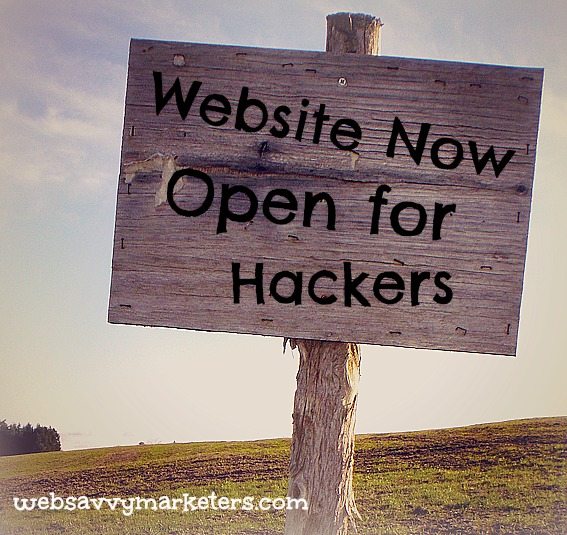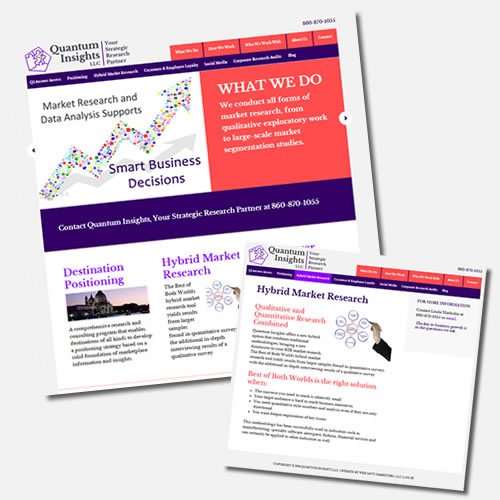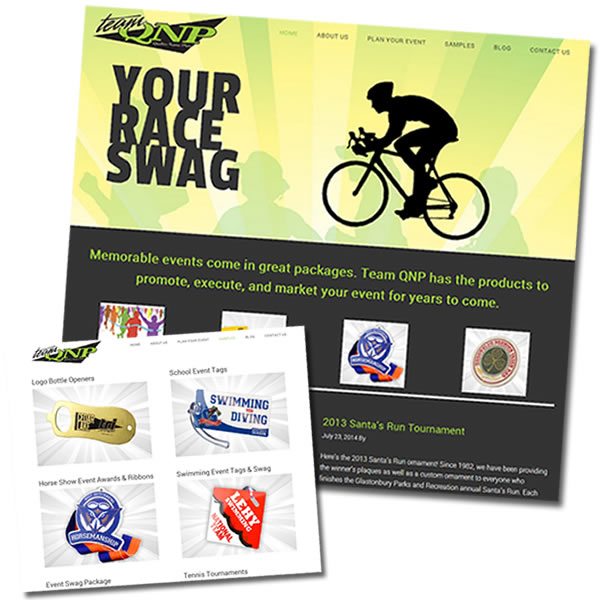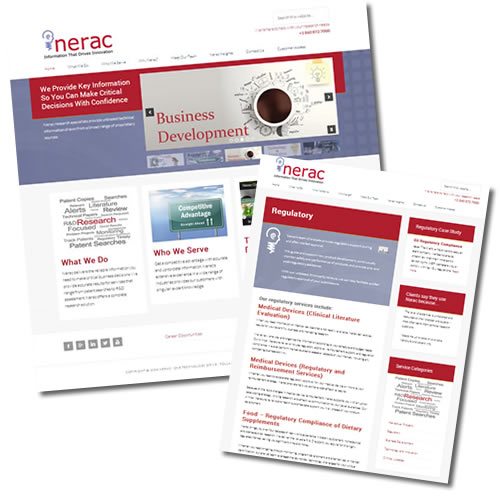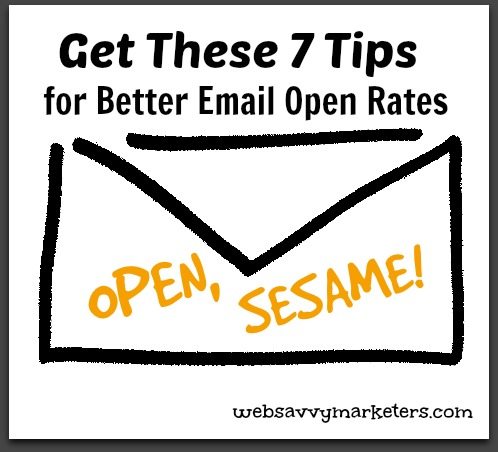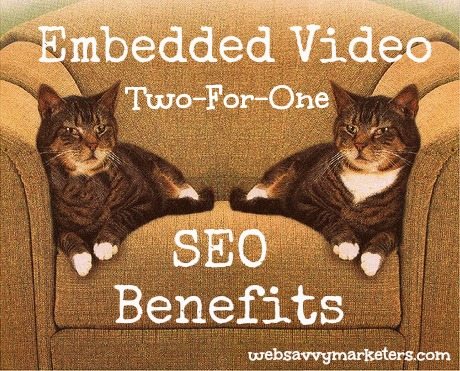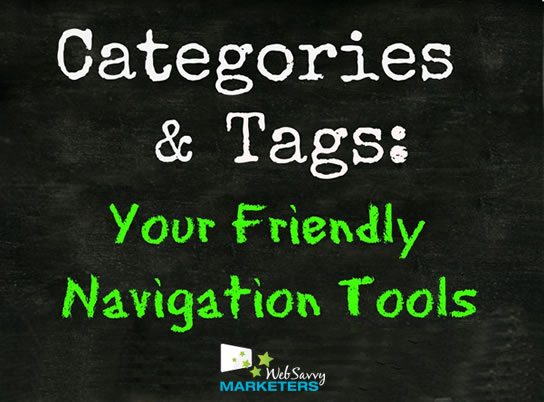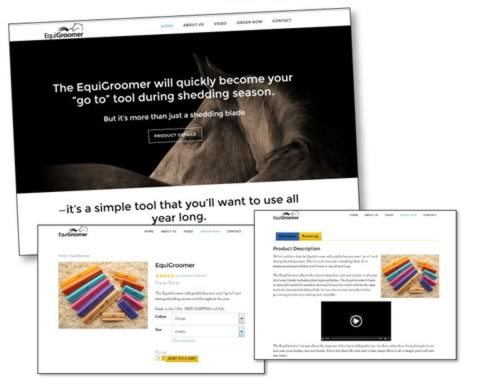It’s true that WordPress is one of the best content management systems out there. What’s not true is that when you hit publish on a post, you are now done with your SEO.
It’s true that WordPress is one of the best content management systems out there. What’s not true is that when you hit publish on a post, you are now done with your SEO.
There is a lot you can do to optimize your WordPress site for search engines. Chances are, no matter what you are doing, you’re still not doing enough.
Here are 5 SEO actions you don’t want to botch up for your WordPress SEO.
1. Set Preferred Pages By Choosing a Canonical URL
Look like uber-geek computer talk to you? It’s not as difficult to do as it sounds. When you choose a canonical URL, you’re telling search engines how to find you.
If there’s too many choices, your search rankings will be lower. By telling Google and other search engines how to find you, they won’t end up picking from multiple options of the same page.
Your first step in choosing a canonical URL is to decide if you want it to be http://www.yoursite.com or http://yoursite.com.
- Tell WordPress which one you want (See Improve Your WordPress Site’s SEO With a Single URL )
- Tell Google through Webmaster Tools
- Use a plugin like WordPress SEO by Yoast so your canonical URL is always defined for each site page. With this plugin, “you automatically get canonical link elements for every page type in WordPress.”
2. Create Custom Titles and Descriptions
These titles and descriptions are what people see when they search for your site. Even if your site is ranked lower than other sites, your information on a given SERP can be more authoritative and receive greater response.
These two features provide your potential readers with concise data on each of your pages and posts:
- The Meta Title is the headline replacement and displays in bold in the first line.
- The Meta Description can be used instead of the first lines of your post to describe what it’s about.
This is a simple task that can be done using the WordPress SEO by Yoast plugin. For each page published, you input the desired title and descriptions, and the rest is done for you.
3. Do Your Categorization and Tagging
Using your categories and tags correctly is a way to increase website traffic, and it can also help visitors stay longer on your site.
Effective tagging lets search engines know what your pages are about, like a street sign tells travelers where to go. Tagging and categories indicate the relevant keywords on your site and should be equally limited and relevant. The “less is more” approach is the way to go.
4. Supply Google With a Sitemap
A sitemap is a file where you can list the web pages of your site to tell Google and other search engines about the organization of your site content. Search engine web crawlers like Googlebot read this file to more intelligently crawl your site. (Webmaster Tools)
So sitemaps are the way Google finds pages on your website. While there’s no guarantee Google will find every last page of your site, you won’t be penalized for creating a sitemap.
Thanks to the coding gods and goddesses, the process of setting up an XML sitemap is as automatic as one click. With either the Google XML Sitemaps or the WordPress SEO by Yoast, you can get your sitemap up and running in seconds.
5. Mark Up Your Site for Google+ Authorship
Or not.
In case you didn’t get the memo, last Thursday Google put the kibosh on its Google+ Authorship program, which let Google rank content based on the authority of who wrote it.
The long game of trying to rank on the gargantuan search engine is never over. There will be new ways to attempt better rankings, better search results, and better clickthrough rates.
But don’t count on Google to make it happen. Don’t count on anything outside of serving up great content that educates and entertains your audience. Give them exactly what they want.
Like Copyblogger suggests, if you want a “wider audience, more subscribers, better conversion to paying customers, fanatically loyal readers, and enviable word of mouth,” there’s one thing you need to do.
Giving your readers what they want means “treat your readers like dogs.” (Treating them like cats can work too.)
Instead of spending hours and hours on SEO, create great content that rewards your readers. Spend your time figuring out what they want and producing that content.
There is no perfect formula for SEO success, but there will always be this last hard and fast rule. Meet your audience’s needs first.
The latest SEO tactics, like the very promising Authorship program, will come and go, but your audience will continue to be there, asking for what they need to know.