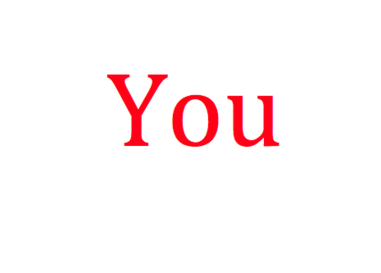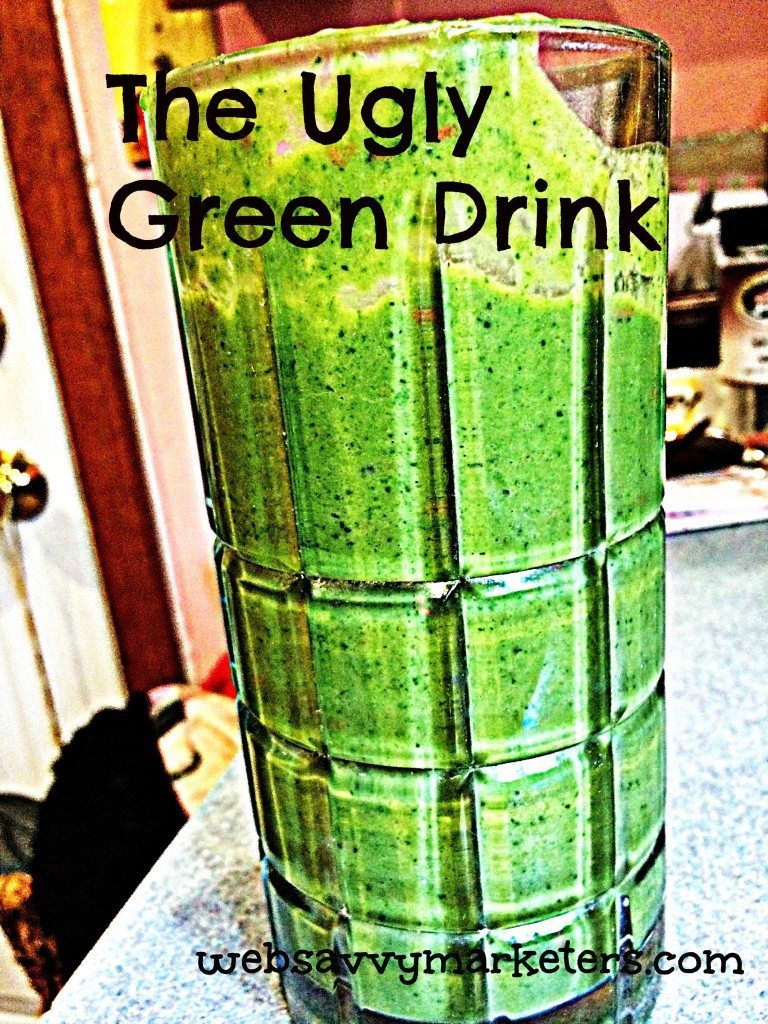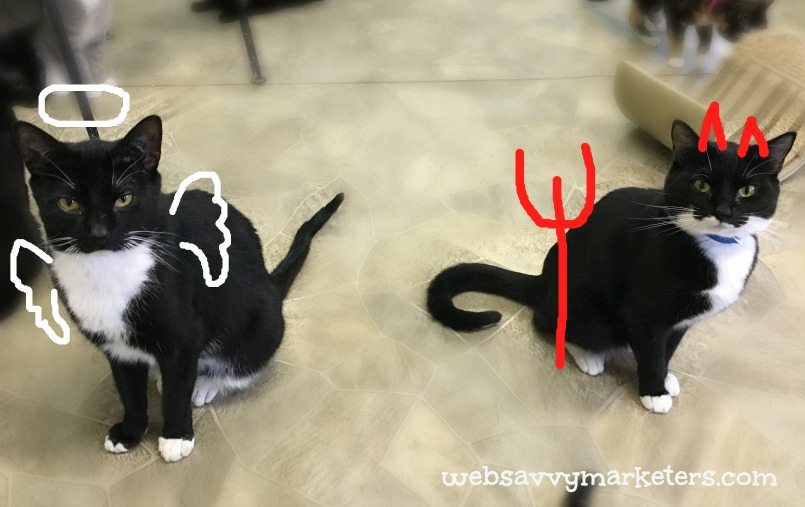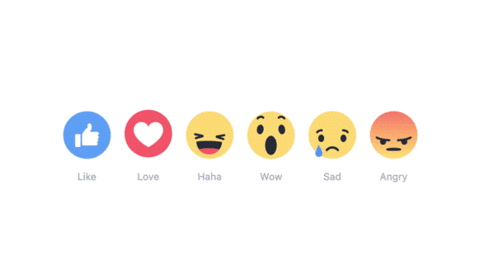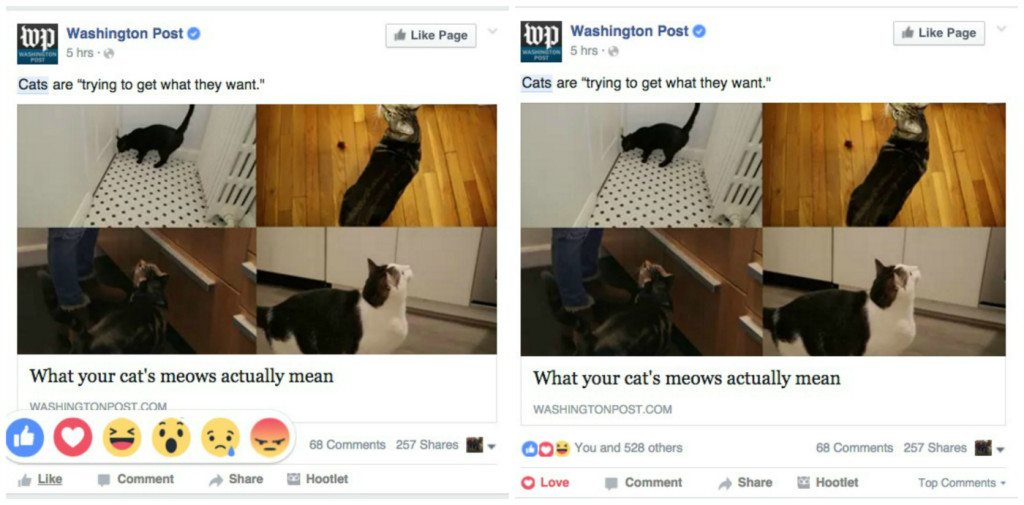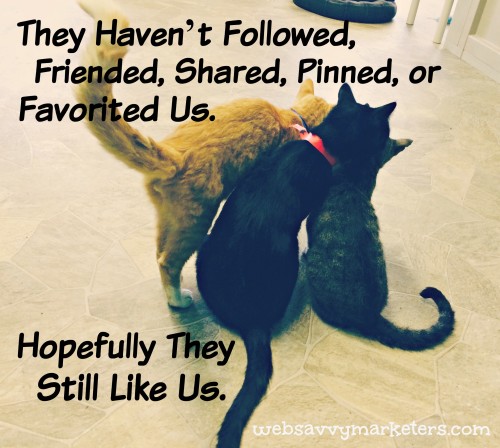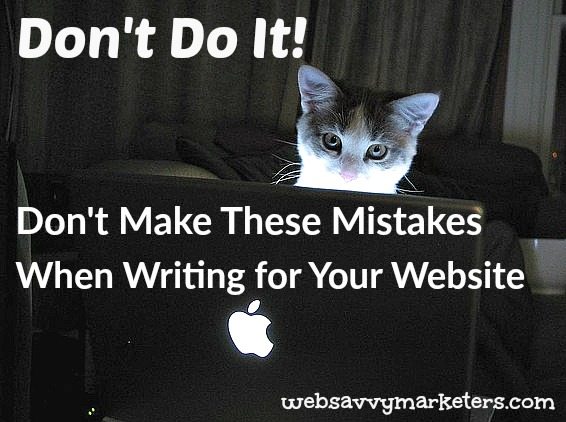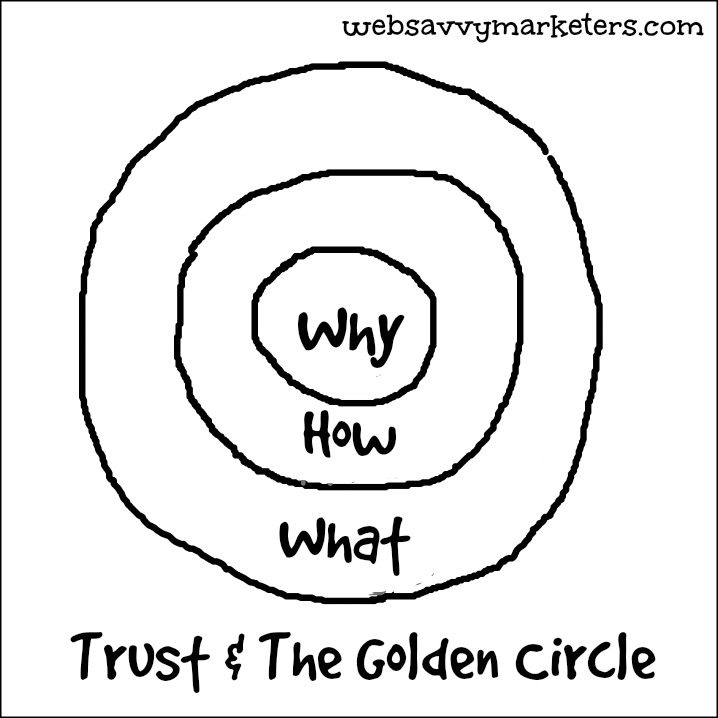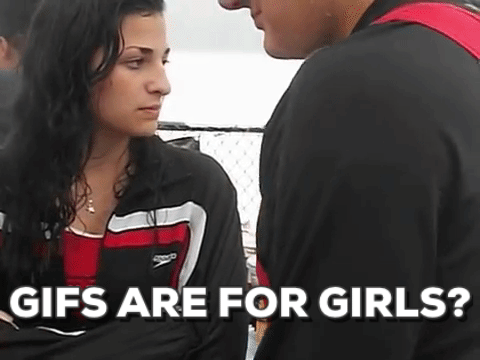
Now that we’ve covered different ways to use GIFs in the last post, what about how to make them? When you want to create and share your own unique content, GIFs are the perfect way to express emotions, show some snark, capture a live event, and turn a serious problem into a quick fix.
There are a number of easy GIF-making sites, giving you the potential to become a GIF-creating connoisseur in a matter of minutes. Here are a few of the best online tools.
Fast and Free Online Tools for Making GIFs
Want to make a quick and easy GIF straight off your computer screen? How about that tricky step in a software program, or a DIY quick fix you’re tired of trying to explain in tiresome text?
Next time you’re about to throw your hands up in exasperation, make a video instead. Recordit allows you to make a recording of up to five minutes, turn it into a GIF, and share with a URL. Your problem is solved and everyone is happy, because who isn’t glad to see a GIF in action?
Next time you need to explain something over and over, do a screen capture of it with Recordit, and solve your problem with a GIF anyone can watch as often as they need.
If you have a video clip, YouTube or Vimeo file, or even a live iPhone photo you want to turn into a GIF, Giphy makes it easy and fun. It’s perfect for the GIFs you want to add some text to, giving your GIF an added pop of humor or commentary.
You can create GIFs using mp4, mov, mpg, and m4v file formats. The maximum file size is 100 MB, and the movie files can’t be longer than 15 seconds. Because Giphy is a favorite place for viewers to find and enjoy GIFs, you might want to make an official brand account on Giphy. Go to giphy.com/partners to contact the Giphy folk.
If you want to make a GIF out of a series of photos, this platform lets you do that using up to 10 photos, as well as using a YouTube video.
If you want to add some fun effects, Gif Maker has a number of unique animated effects all demonstrated with Mr. Bean photos. You can even make a GIF and then make it play in reverse.
A fun feature here is the ability to split a GIF into individual frames and share a single frame. If you have a need to separate and splice a video or live photo, here’s your solution.
Picasion lets you select a size for your GIF before creating, as well as choosing an animation speed. You can also directly import photos from Picasa, but since that was recently “retired” by Google, this is probably not a strong selling point.
Easy buttons make creating GIFs a no-brainer here, but the best part is the GIF extras. You can learn everything you need to know from the Tutorials (coming soon!), order a flip book of your GIF, or add an extension to Chrome. There’s even a GIF TV page; just click the channel to change selection.
If you have a Flickr account, this makes it easy to grab photos for instant GIF creation. It’s very similar to Picasion, and dates itself by mentioning MySpace.
This platform has its own cult following who enjoy competing for upvotes on their GIFs, memes, and pie charts. Given the ability to add text, an off-center sense of humor dominates most uploaded GIFs, but don’t let that deter you.
There is a tiny watermark in the lower corner, something you won’t find with Giphy or Gif Maker.
4 GIF Apps for Use With IOS
In response to the GIF-making craze, photo editor app VSCO made a GIF app for its IOS users. You can find some of the same artistic filters, but it seems you need both apps so you can save your photos directly to VSCO.
This has the appeal of a GIF messaging app with lots of versatility. You can directly send instantly created GIFs a-la-Snapchat-mode through text or Facebook messenger, or you can share to your other favorite social media sites where they don’t disappear like Snapchats.
There are overlays, filters, and text you can add for supreme fun and entertainment. Thanks to the Giphy folks, you can carry your GIF addiction around with your iPhone or iPad.
This app is now also available on Google Play for Androids. In addition to making GIFs – what it calls “instant moving pictures” – it’s also a popular teen social network device. You can share your GIFs with other users in “parties.”
You can also easily save your GIFs to your camera roll. Just select the share arrow below the photo, then hit Save GIF. Or press the Down Arrow in the top left corner of any Draft. If you have saving to your camera roll enabled, it automatically saves when you post a photo to Phhhoto.
Phhhoto takes 4 images to create your GIF, with new filters often added daily. You can’t take images from your camera roll to make GIFs; only those shot using the app can be used.
For all Instagram fans, you’ll want to get this IOS app for instant GIF recording. Boomerang takes your photo bursts and turns them into GIFs expressly for Instagram, although it also autosaves to your camera roll.
So get photo-bursting and make some fun GIFs when you’re out and about.
Creating animated GIFs is easy with these free, customizable, and click-to-upload online services. Just be sure to refrain from overuse. Too many GIFs is like too much noise. It will make your audience want to run and hide. But used well, GIFs are the answer to giving your followers engaging and original content.