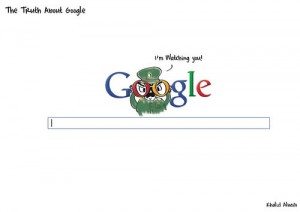The time to join in the conversation is now. Your customers are talking, and they’re making decisions with or without you. So what do you need to do? You already have a Faceboook page, you’re writing a blog, you’ve been Tweeting, but have you been just reacting? or genuinely listening?
This new take on having a “marketing conversation” is not a novel concept when you think of actually conversing and not merely marketing or selling. Recognizing your customer as more than an audience, but as your partner, will go a long way in determining how you interact and build a relationship.
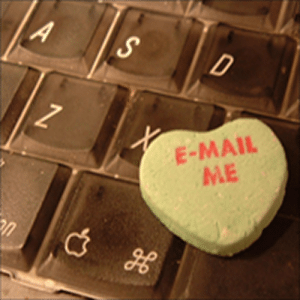
- Flickr photo credit: idogcow
Focus on Finding Value
No longer are you focused on ROI, with a sales attitude that scares off the most devoted followers. Now you’re talking about relevant information and immediate value, providing choices and options they want, and tailoring services to their individual needs. You will get better at what you do when your conversations lead you to a better understanding of your customers.
In case it isn’t already obvious, the single most significant attribute you must possess in your conversations with customers is authenticity. To say you “act authentic” is as much a paradox as saying “I am humble.” The only way to be authentic or humble is to be authentic or humble. Don’t filter out the negative input. Address negative feedback openly and honestly, allowing your partners a voice and, in turn, creating an avenue to build trust.
In your conversations, you are humble when you keep dialogue public and resist the temptation to continually toot your own horn. How long would you engage in a conversation with someone who blustered with self-regard?
You’re Talking With People
Relationships in business go beyond the B2B or the B2C. Think H2H, human-to-human, or P2P, peer-to-peer, and your conversations will reflect your intent to create not just a Win/Win situation, but an ongoing Learn/Learn commitment. I learn about you, you learn about me, and, ultimately, we learn from each other.
Over time the investment in true conversation creates connections, loyalty, recommendations, and sharing. Brand advocates fashion themselves from the grist of the exchange. Your social media marketing campaign rises from its digital dust as the newfound marketing conversation your customers are now empowered to have.
Don’t let the world of social media move into the new realm of true connectivity without you – your customers are already there.
Read about the notion of conversations – not monologues – expounded in two books: The Cluetrain Manifesto and The Intention Economy, as recommended by Duct Tape Marketing.





 Off topic or not, an occasional fish story makes it into this blog. Humor me. I like to fish.
Off topic or not, an occasional fish story makes it into this blog. Humor me. I like to fish.