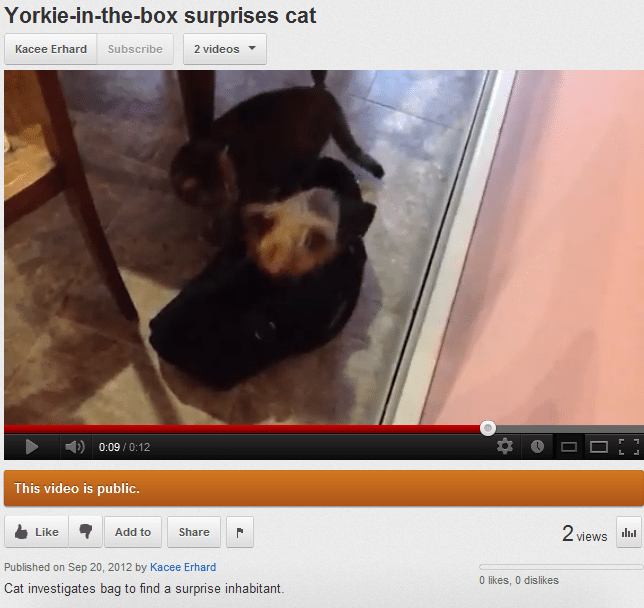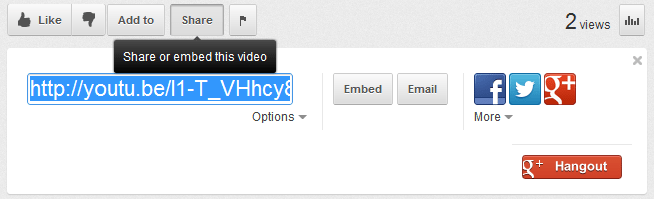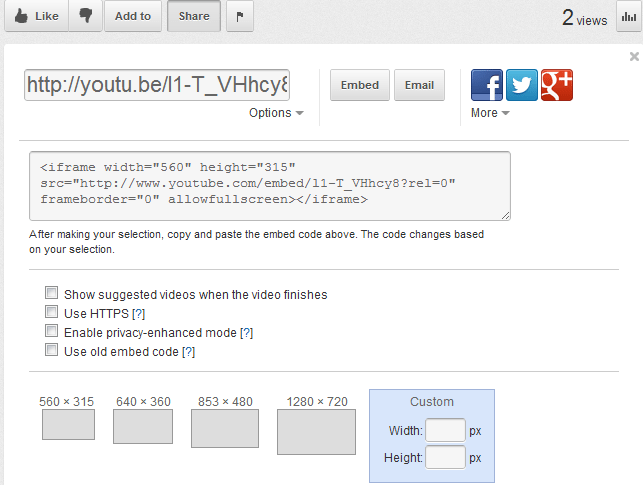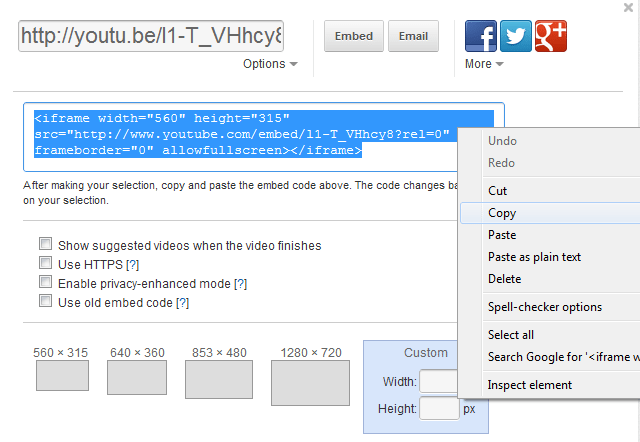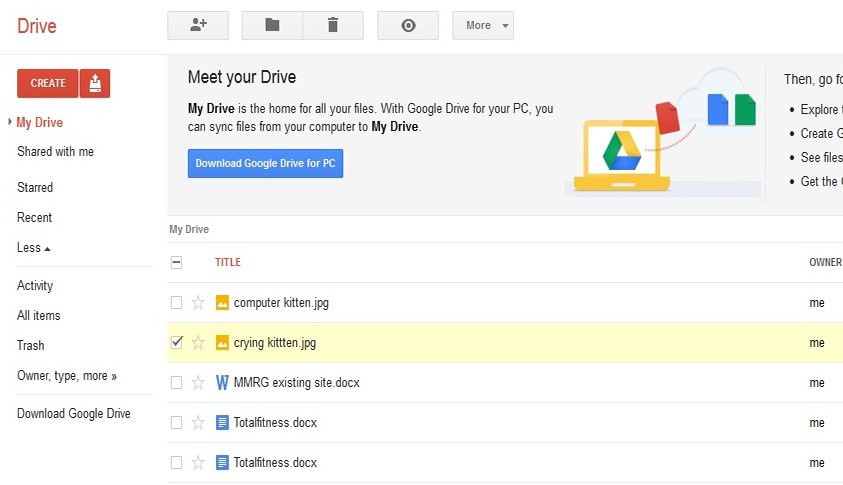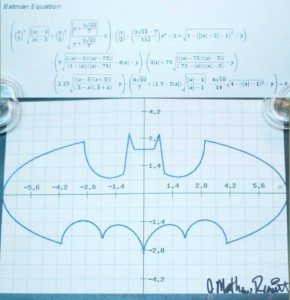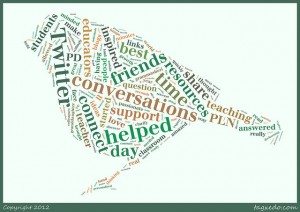From the amped-up presidential debates themselves to the mega-wattage social media response, there are some marketing lessons to be gained from the matchups.
1. Stop interrupting.
I guess I just need to be thumper."if I can't say something nice… I won't say anything at all!" #thankyouryanfornotinterupting
— Mary Beth Chapman (@MaryBethChapman) October 12, 2012
When your clients are speaking, remember to listen. Fortunately, your conversations probably don’t take place in an environment of heightened competition. But it’s easy to see how your audience can grow weary of a one-way tète-à-tète, even one where the other party doesn’t appear about to burst an aneurysm when they attempt silence.
Think of how much you can learn from actually listening to your customers, readers, and even your competition.
2. Keep your professionalism.
Here’s one where the temptation to respond in the social media and marketing sphere competes with the necessity to maintain a professional authority. Take Pizza Hut’s ploy, where an official live telecast attendee of the presidential debate was offered pizza for life if they dared to ask the age-old question, “sausage or pepperoni?”
What Pizza Hut allegedly meant to do is make sure “the real issues being debated in households across the country every night aren’t sidestepped by the candidates any longer.” What they actually did is help define the line for marketers.
Don’t cross over into murky territory unless you are willing to risk the old adage that no publicity is bad publicity. Are you shrewd enough to leverage it in a way that will be to your advantage? Ask Derek Halpern at socialtriggers.com; he’ll tell you that when it comes to pulling triggers, make them “hot.”
3. Find the balance.
Honestly it's like a game of musical chairs, except there are just enough chairs. YET THEY KEEP RUNNING AROUND.
— J.P. Freire (@JPFreire) October 17, 2012
In the 10:1 rule of Twitter, for every one time you tweet business, there should be ten mentions you make of other people. This ratio helps marketing efforts strike a balance between promoting yourself and making new connections.
The overall goal: Creating new relationships. Rather than running around in circles trying to outsell yourself and one-up the competition, take a seat and get to know your fans and followers. Show a genuine interest in them by sharing an outbound link or simply having casual conversation.
4. Save yourself by being you.
https://twitter.com/copyblogger/status/258398173779877889
Don’t lose yourself by speaking only to what you believe your readers want to hear. Wouldn’t it be a brighter world if all the promises made were followed through? Be that company.
Don’t just employ a meme, incorporate a hashtag, or use buzzwords just to participate in a social trend. The best way to be authentic is to stay with the voice that speaks for your brand.
Even if that voice resonates from a scheduled Twitter feed or Facebook post tool, there is still a person who crafts these social media updates. Make them as real as your readers.
 Above all, have some fun. Perhaps the most fun for anyone was the social media feedback on the debates.
Above all, have some fun. Perhaps the most fun for anyone was the social media feedback on the debates.
If you haven’t already signed on, do so. You can even skip the presidential debates altogether and get your game on with the the various social media strata.
Photo credit: kjarrett.