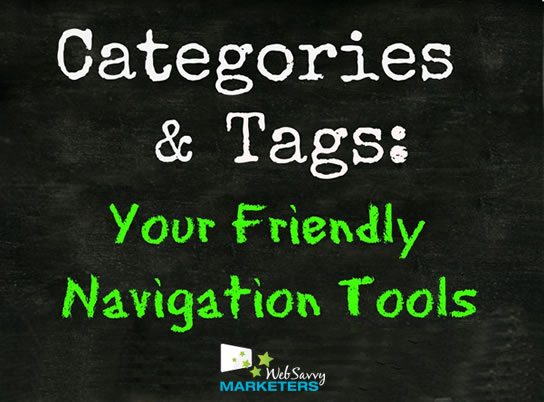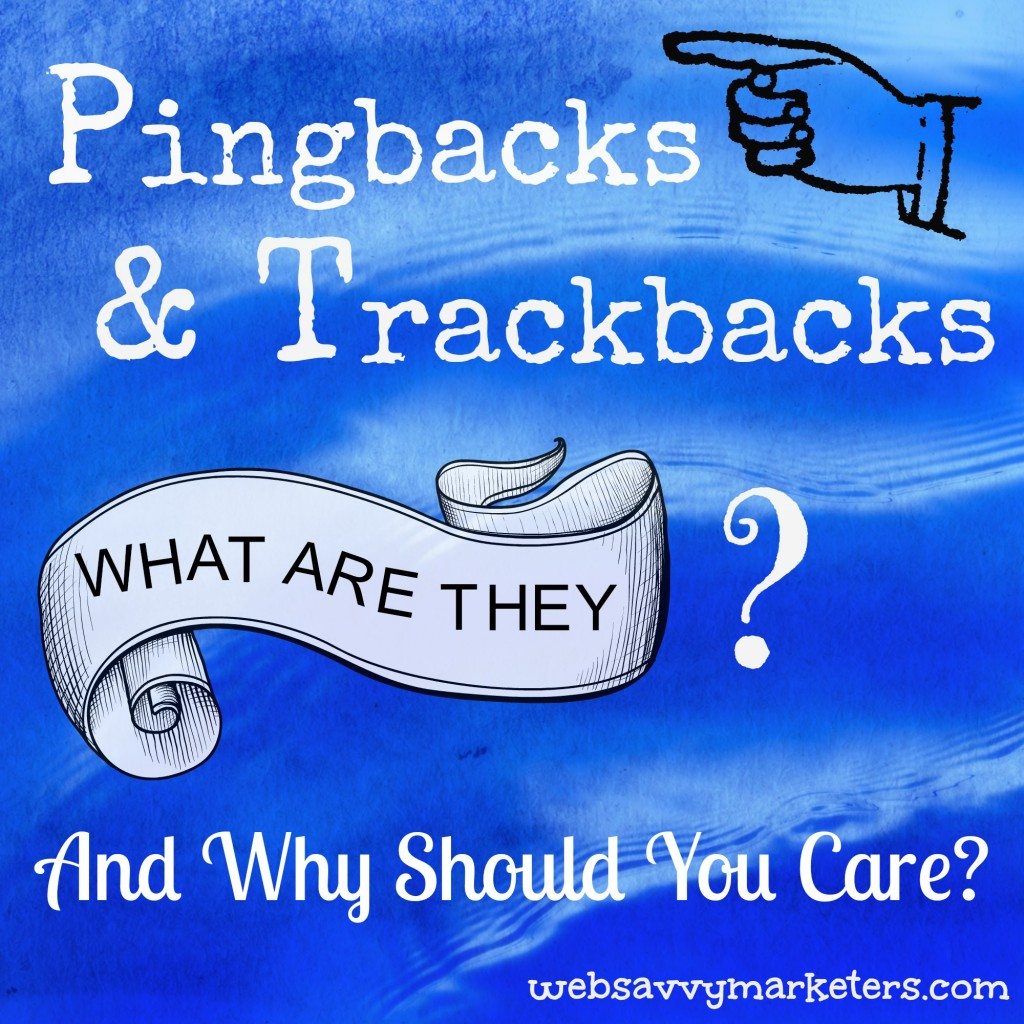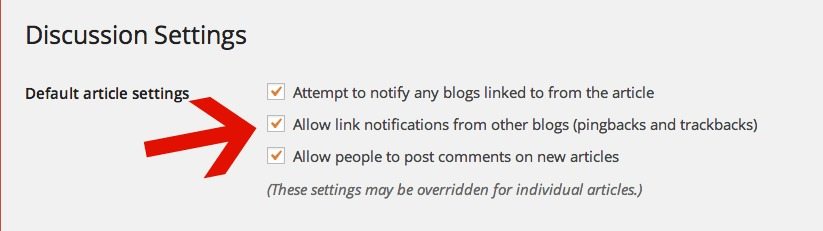Categories and tags are forms of classification for your website. They help make your site easier to navigate, allowing users to sort through your content by topic instead of having to browse chronologically.
What is the difference between categories and tags?
Categories are for grouping general topics, like a table of contents in a non-fiction book. Categories help to identify what your blog is about so users can find the subjects they are interested in.
Categories can be arranged in hierarchical order, which means you can create sub-categories.
Tags are more specific in their classification. Tags are like the index of a book, giving more specific details to further explain what the post is about. Tags aren’t hierarchical.
The main difference between categories and tags is that categories aren’t optional and tags are. If you don’t choose to, you don’t have to create tags. If you don’t categorize your posts, then they will automatically be categorized for you as uncategorized.
How to use categories and tags in WordPress.
Say you have a blog about travel. Your categories could be the names of countries where you’ve travelled. The tags could be food, museums, or best beaches.
As your blog evolves, your categories might also change. To start with, it’s okay to have only a small number of categories that reflect your content and to update these categories with new content regularly.
As your content grows, you will determine if there are new sub-categories that have grown enough to become categories, or tags that have developed into a category of their own.
Beware of using too many categories and tags. The purpose is to enhance user experience, not overwhelm them with a protracted list of choices.
When choosing a tag, try to maintain as few tags as possible. If you can’t decide on a tag, don’t use one. The only purpose of a tag is to group posts under that specific tag so users can choose to read more on that topic.
Choosing categories and tags.
Think of a keyword that a user would search for to read the post. For example, if someone was searching for “best beaches in Italy,” they could find useful information under your category “Italy” and your tag “best beaches.”
A post should be in no more than two categories. If it is, consider creating a sub-category. Tagging should cover only what is most relevant in your post, and it should be a tag you’ve already used or plan on using again.
Creating an archives page.
If you want to capitalize on your categories and tags even more, an archives page is a smart addition to your blog. This page contains three ways for users to locate content on your site: by date, category, and tag.
Learn more about how to create your archives page and improve your users navigation.
Did you know categories and tags are part of the archives URL?
Check to see how your categories and tags show up in a URL by going to one of your blog posts and clicking on either a category or a tag that the post was filed under. These can be found at either the top or the bottom of your post.
The active URL that appears will have the name of the relevant category or tag. This little exercise demonstrates the importance in choosing words to classify your posts.
Get started with these three easy tips.
Choose words that are easy to remember and that people would use when searching for your post, begin by using fewer words, and make changes as needed as your blog grows.
Remember, you can change your categories and tags in WordPress as you need to. Computer code is not written in stone like the Code of Hammurabi, so relax.