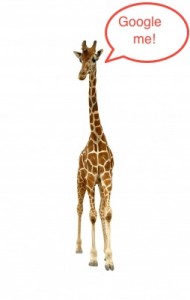Find out what they are saying about you. Your latest customer reviews, product name updates, and all the articles pertinent to your business can be sent to you on a daily basis, or even as it happens, directly to your email inbox. Equally interesting is what they are saying about your competitor, so stay abreast by tracking their mentions just like you’re following your own.
Stay Tuned In Without the Hassle of Searching
With Google Alerts you don’t need to search for this information the old-fashioned way, typing in the specific keywords every time your curiosity gets the best of you. Once you create an alert, Google will track the most recent updates on your topic and email you the results. By using those clever Google search tips from my earlier post, you can streamline your topics with effective Google search queries. Try out a keyword search and see what happens. You can refine or delete an alert at any time, and you can choose to have them come through an RSS feed as well. Pick your RSS reader, although Google will suggest their own Google Reader.
Bloggers Beware!
Create a Google Alert for your blog so you will know when you are mentioned by someone else. Do each of the following alerts: your first and last name (use quotes if you have a common name), your blog’s name (not URL), and nickname if you have one, including your Twitter username. Now you will see whenever your name or blog is mentioned, even when they don’t link to you.
There’s also a way to monitor incoming links to your site. Enter your URL like this: link:www.yourdomain.com. Use the exact post’s URL for tracking a particular post. Don’t forget to do the same with your competition’s URL! They could lead the way to some links you need to know about.
Those insufferable hackers won’t escape you any longer. Discover if your site has been hacked before your rankings plummet, thanks to the unseemly spam links the hackers insert. WordPress sites in particular are being attacked, and the attackers are filling them with links to offensive domains. Enter into your alerts: site:www.yourdomain.com viagria, OR cialis OR otherspamword. This is not 100% effective, nor is it a preventive tool, so be sure to keep your site updated with the latest version.
Have Some Fun With Your Favorite Topics
Don’t leave Google Alerts without having some fun. Follow the latest news story, your favorite author or actor, or latest DIY trend. Let your imagination get carried away! You can set up to 1000 alerts for your scoping pleasure by starting here, and if you don’t already have a Google account, go here. For a terrific step-by-step and a video tutorial, check out WebBizIdeas.com’s page. What are you waiting for?