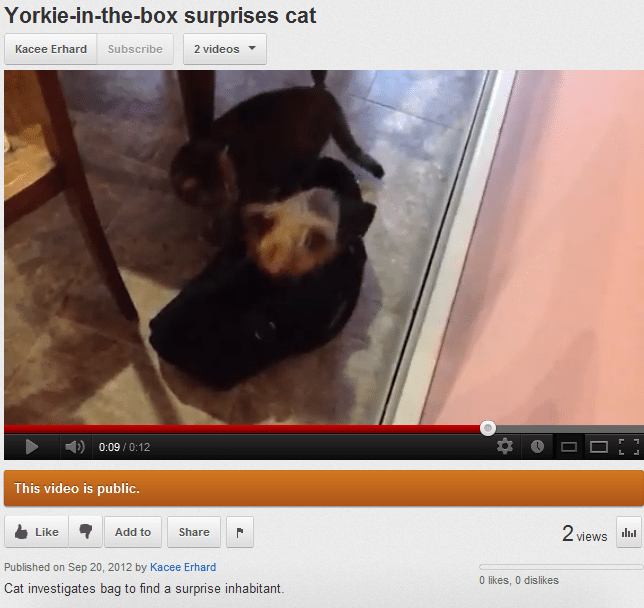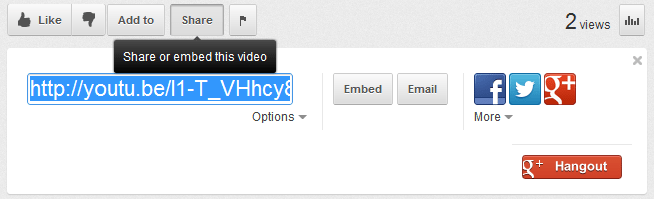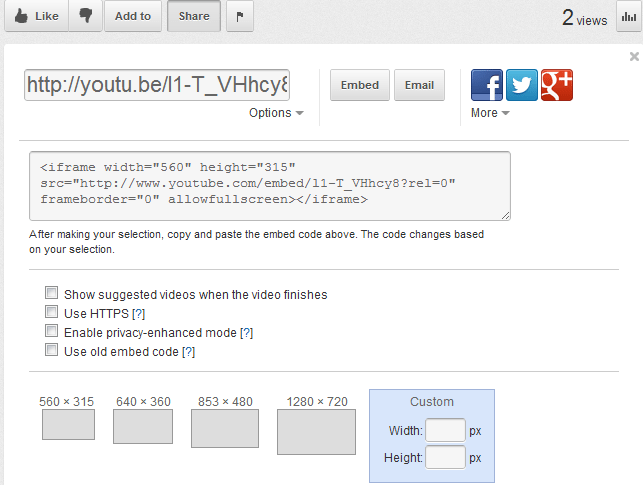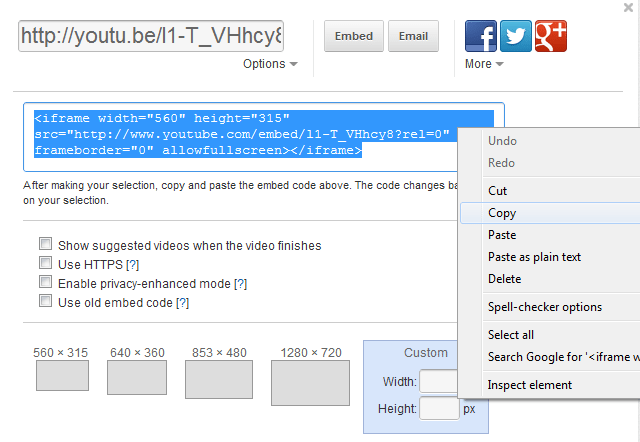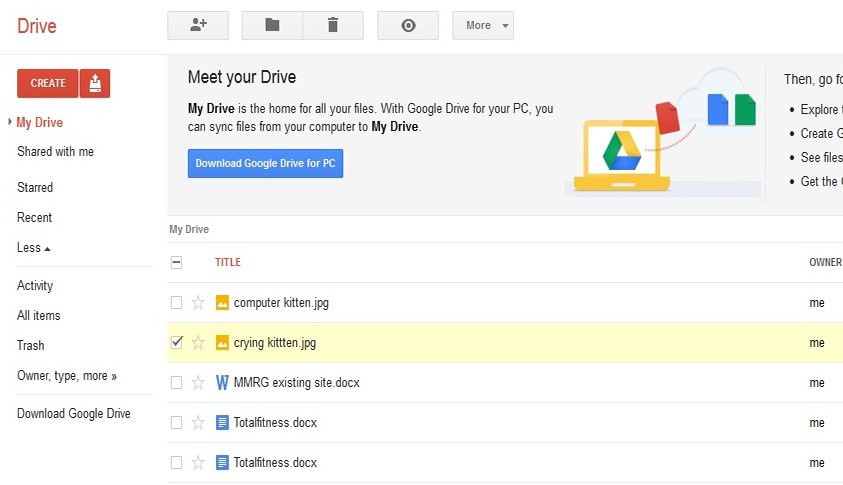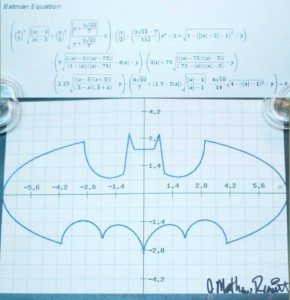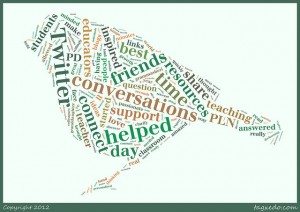Why worry about an About Page?
It’s often the most visited and highest ranked page on a website . It’s your readers first impression of your business. It’s your chance to get personal and engage your readers.
Enough said?
It’s about your About Page and the success of your website.
1. What, you don’t have an about page?
Perhaps you are simply negligent in creating an About Page. Maybe you didn’t really understand how. Or the thought of having to write one more thing doesn’t appeal to you.
Either way, your About Page is a necessary item which helps your reader to understand, well, what you’re about. It helps to title this page with About and not something clever, like “Get the Lowdown” or “Here’s Looking at Me, Kid.”
When it comes to your interface with the web, you want to be absolutely clear. You can get inventive elsewhere, as in its design. There’s no lack of inspiration for creative ideas, as the Best Practices for Effective Design of “About me” Pages shows.
2. Give them a name.
Your name comes in handy when someone wants to tweet something interesting from your blog or create a link to a post. Most people want to know who they are tweeting about or linking to. If you have a team you wish to represent, you could make an “About the team” page or a biography page linked from your About Page. People want to build a business relationship with people.
You can use a name other than your real name. Some people wish to use professional pseudonyms for privacy, like Terry Starbucker, who goes a little deeper and adds a bang-up belief statement at his About Page’s bottom.
Include a first and last name and add a middle name or initial if your name is famously similar to other’s, such as Will Smith or Don Johnson.
Now you are not only more memorable, but search engines will be more likely to rank you for your own name.
3. Show them your face.
When people know what you look like, they will be much more comfortable taking the next step. Whether you wish to be hired, recommended, or referred, sharing your arguably adorable photo will help to build relationships and trust.
Make this a real photo rather than a clever drawing or avatar where possible, although including a savvy cartoon in addition to an actual mug shot will demonstrate your impeccable sense of style. Check out Web Savvy Marketers’ own brand of superhero graphic images.
Your readers will begin to feel like they know you when they have a face to go by and some well-written content expressed in your own writing voice.
4. Video alone won’t do.
Think of the readers trying to listen from a less-than-private work space where your voice is an unwelcome addition. Including a video will work if you have informative text to complement your new YouTube fixation.
Keep it short and engaging, and by all means, include cats whenever possible.
5. Don’t make readers think (too much).
According to Demian Farnworth, the law of the web is like gravity. It describes behavior. Only instead of what goes up must come down, what people read must be noticed like a billboard on a superhighway.
In order to get them to notice your billboard, you need to make it quick and easy to read.
Sure, you can be funny or outrageously cute. Whatever you choose to do, just use your own voice. Forget all that corporate jargon and express the inalienable right to be you.
The less readers need to think about what your About Page says, the sooner they will figure out who you are and if they like you.
6. Will this story never end?
Your story has the potential to be a change-breaker, so tell it. Storytelling is powerful and seductive, and if it’s a good story, will automatically be replayed in the minds of your readers.
Keep one thing in mind. “The best way to persuade people is with your ears – by listening to them.” (Dean Rusk) Craft your story with your readers in mind.
7. OMG, I thought it was all about me!.
Ask yourself, does anyone really care? If you’re writing a script to secure a reference in Who’s Who, then you’re probably not keeping your audience interested. Believe it or not, your About page is about the person who is most likely going to read it.
Why should this person want to read your site? What problems can you help them solve? What are they interested in? (Cats?) What’s in it for them?
Let your irresistible personality shine through in the telling.
Important tip:
Don’t forget to keep your About Page updated. If you include the mention of any dates, be sure to keep them recent. Otherwise, a new visitor might get the impression you are no longer in business.
Photo credit: Ainslee Erhard