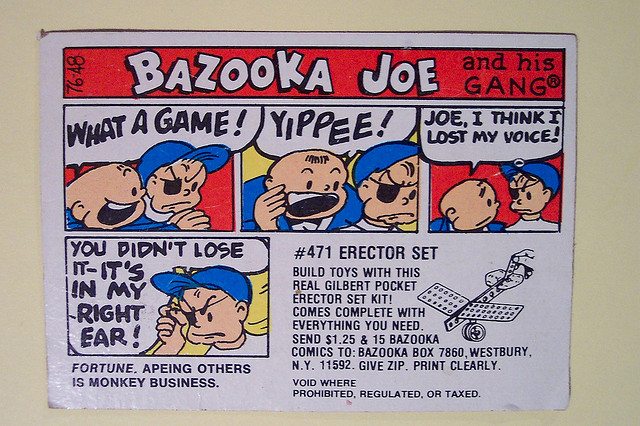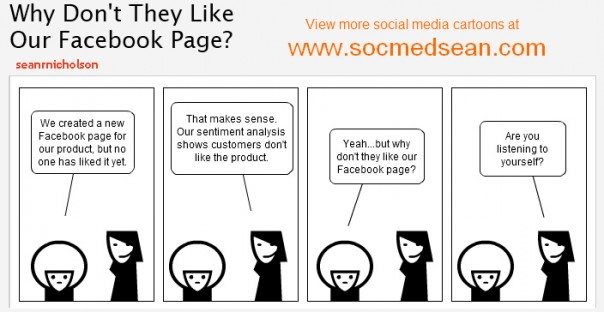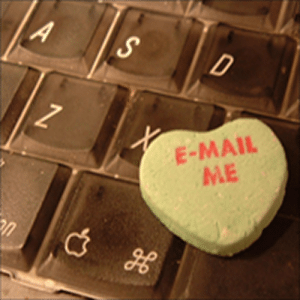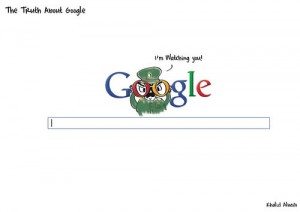Google Apps and Google Apps for Business allows employees to get email, check their calendar, and retrieve and manage documents, all on their Mac, PC, or mobile devices. Your business will be able to connect instantly, stay organized and on schedule, and create and share work, regardless of where people are.
You will also get Google Drive with 5GB of free online storage, effectively replacing and integrating Google Docs with Gmail and Google Calendar. Oh, and Google Talk and Google Reader and…how many times can you say Google in a conversation?
Or try saying meow, it’s probably easier.
Google Apps as Information Safety Net
Google offers a viable solution for information back-up in the cloud, and leaves you without the hassle of buying, updating, and maintaining software. In addition, there’s the added security of knowing your data is safe, despite the potential for loss or damage on your hardware.
For any security concerns related to storing information in the cloud through the Google Apps component, Google Drive, Google has Cloudlock, an additional service that comes with a price tag of $12/user/year. (Google insists that users are in control of their data, making you able to pull out or delete it should you decide the cloud is not for you.)
For personal use, I am already thinking of its ideal storage potential for my iPad. MacLife gives some helpful step-by-step advice here.
Get it for Free
Your business can use Google Apps for free if you need ten or fewer email accounts, and you will get email storage space of 10 GB with the basic spam/virus filtering. For larger businesses, Google Apps for Business will give you unlimited email accounts for $5 per user, per month, 25 GB of email inbox storage, 24/7 customer support, increased security, and more.
For non-profits and educational institutions, there are business-service options which are either free or offered at a reduced rate.
Bonus Email Back-up
Besides the obvious cost savings, Google Apps for Business lets you brand your communications tools with your domain name, giving you a first-rate appearance with no effort. With Gmail as part of your overall Google business plan, you will have a built-in email back-up. Multiple email servers will help your business when one server is down due to malfunction, repair, replacement, or update, and communication reroutes to the lower priority server.
Some of you might be aware of the disgruntlement over some changes, namely, Google recently reduced the number of free email accounts to ten from fifty (and prior to that, one hundred). Also, the ease with which you could sign up for the free version has changed. Whereas I included the link above to the form for the free Google Apps, the average user might be steered into signing up for the 30-day free trial for the Google Apps for Business.
Compare the Google Apps free version with the Google Apps for Business here. Either way, improving business productivity as you streamline your communications is a web-savvy move.
Stay tuned for more to follow on Google Drive. In the meantime, let us know if you’ve tried Google Apps or Google Business Apps and any benefits you’ve experienced.