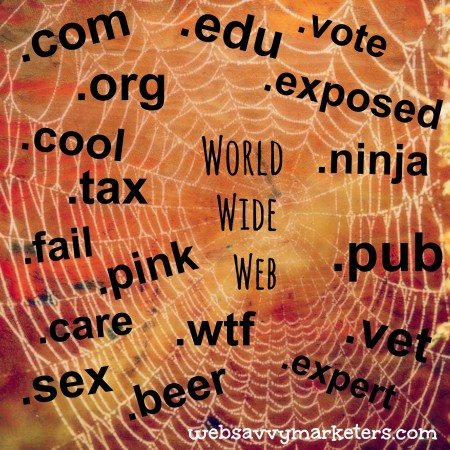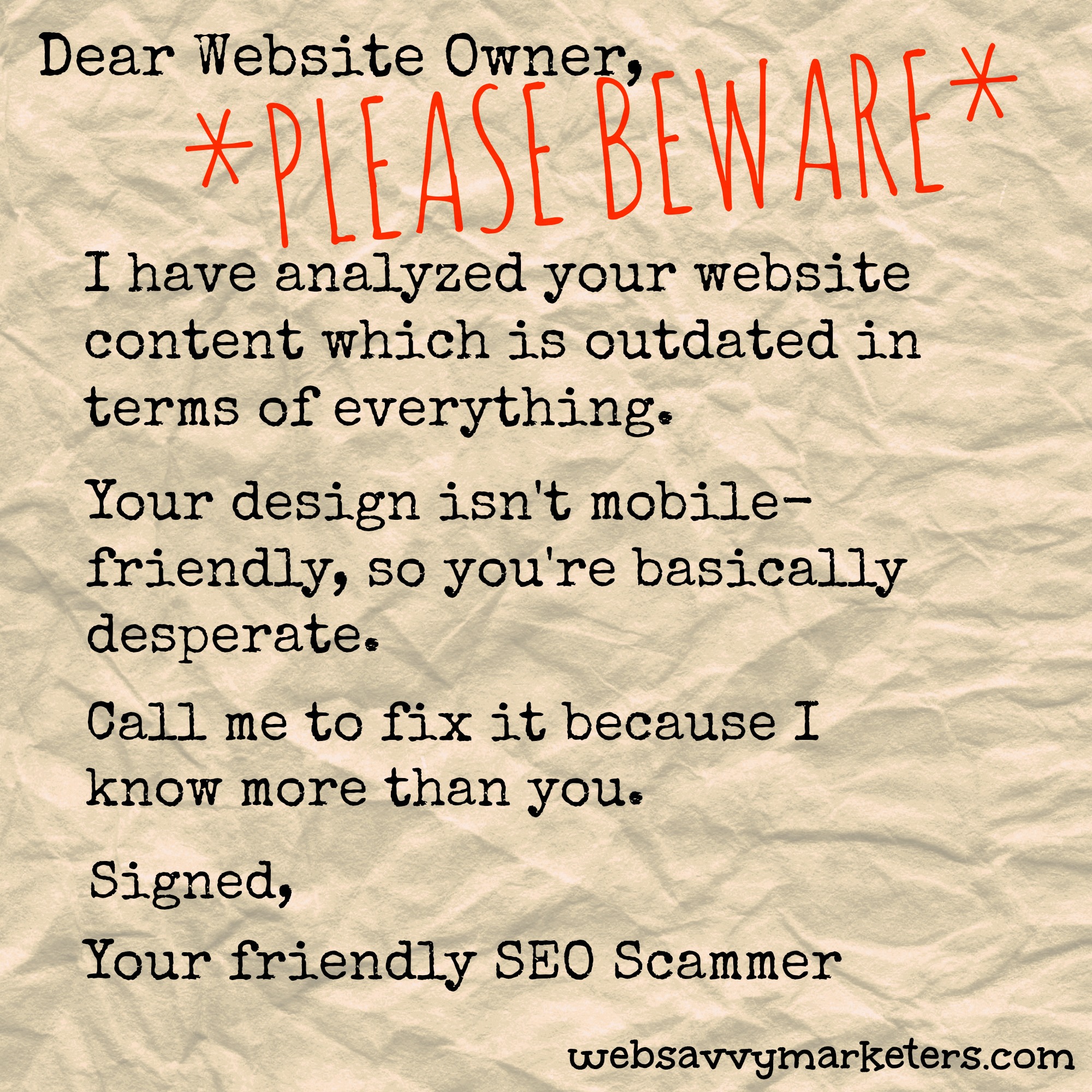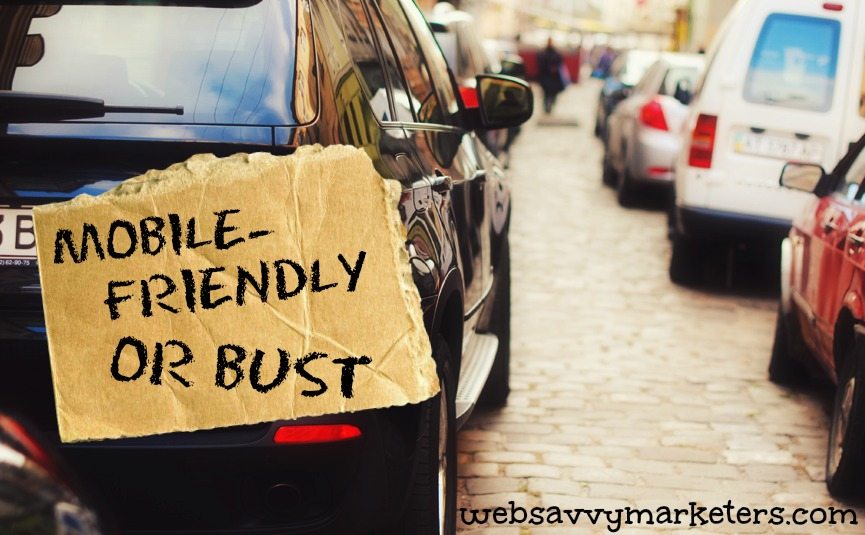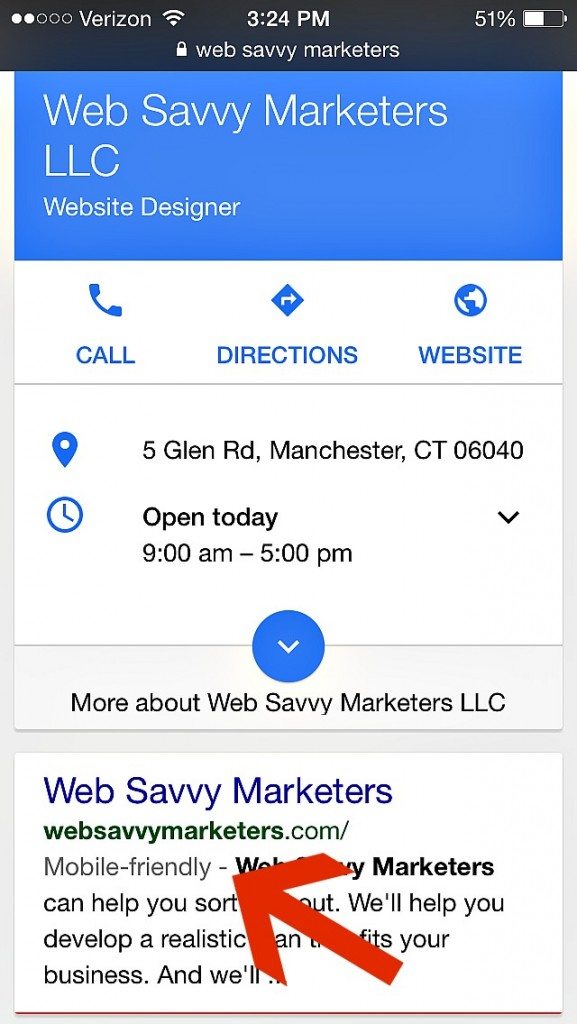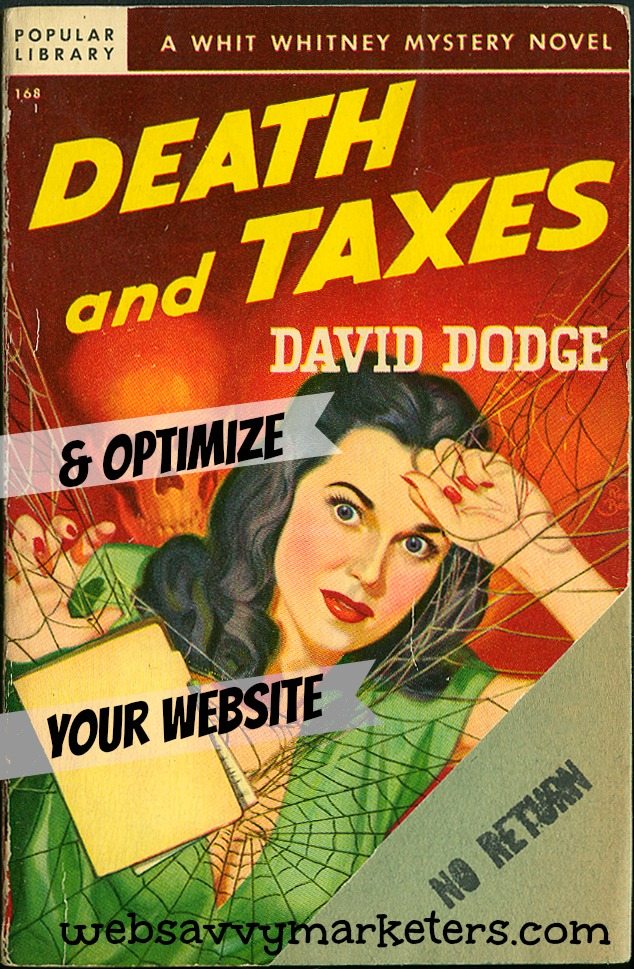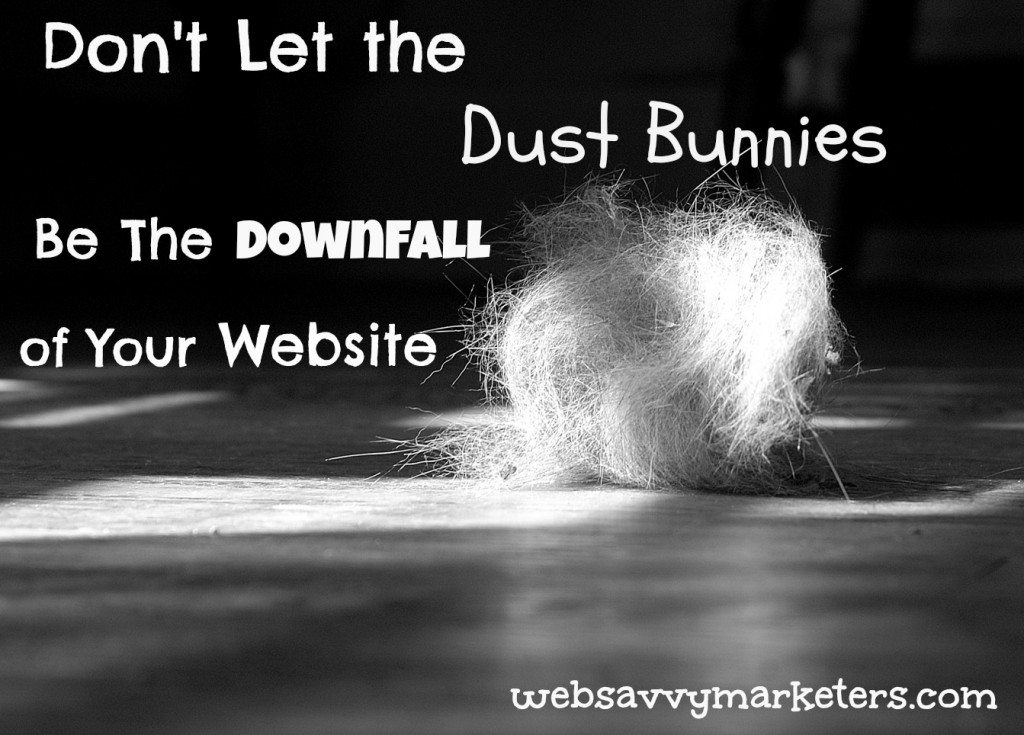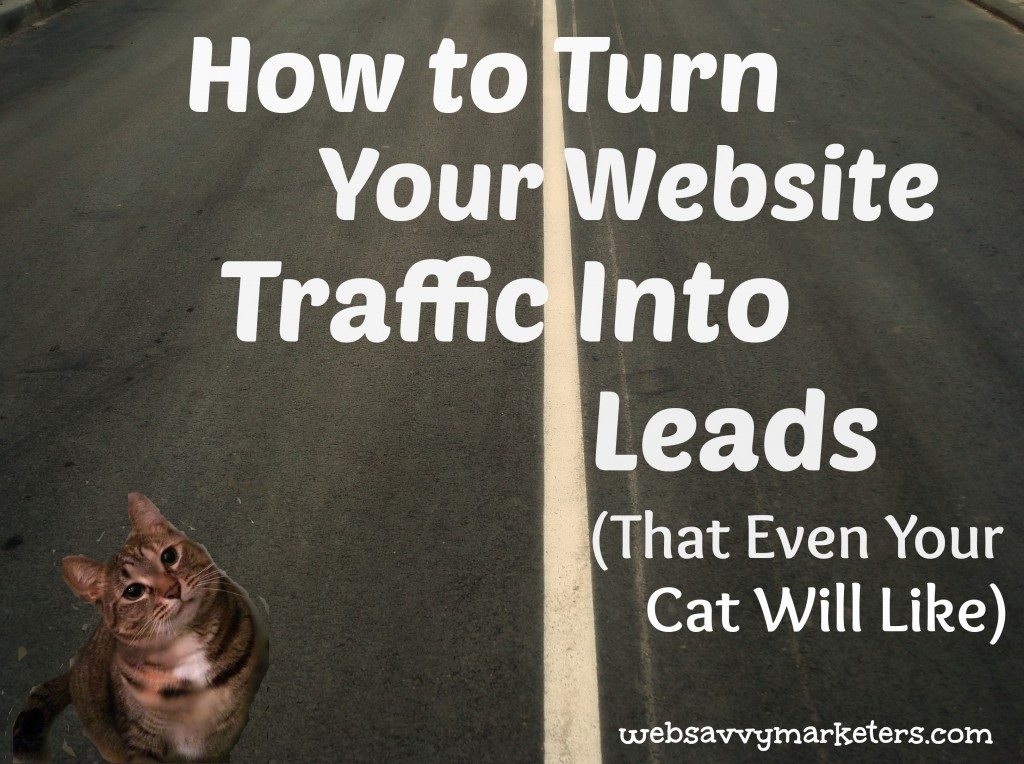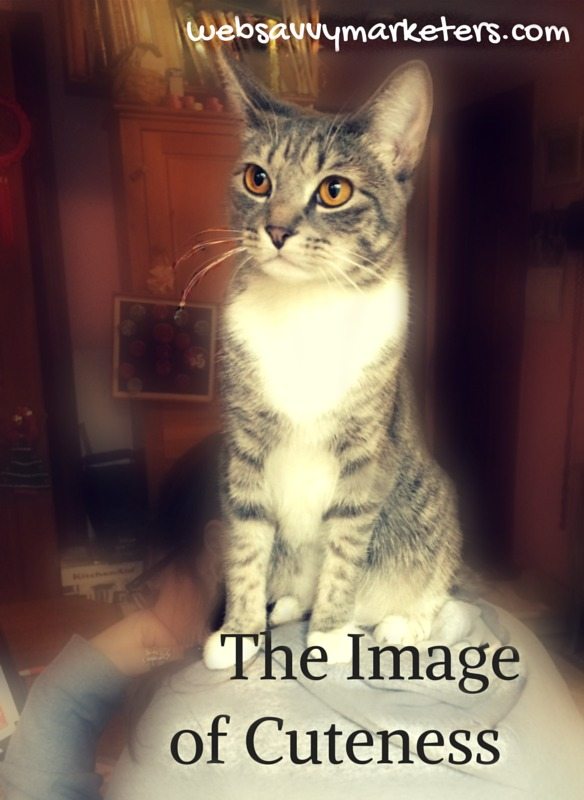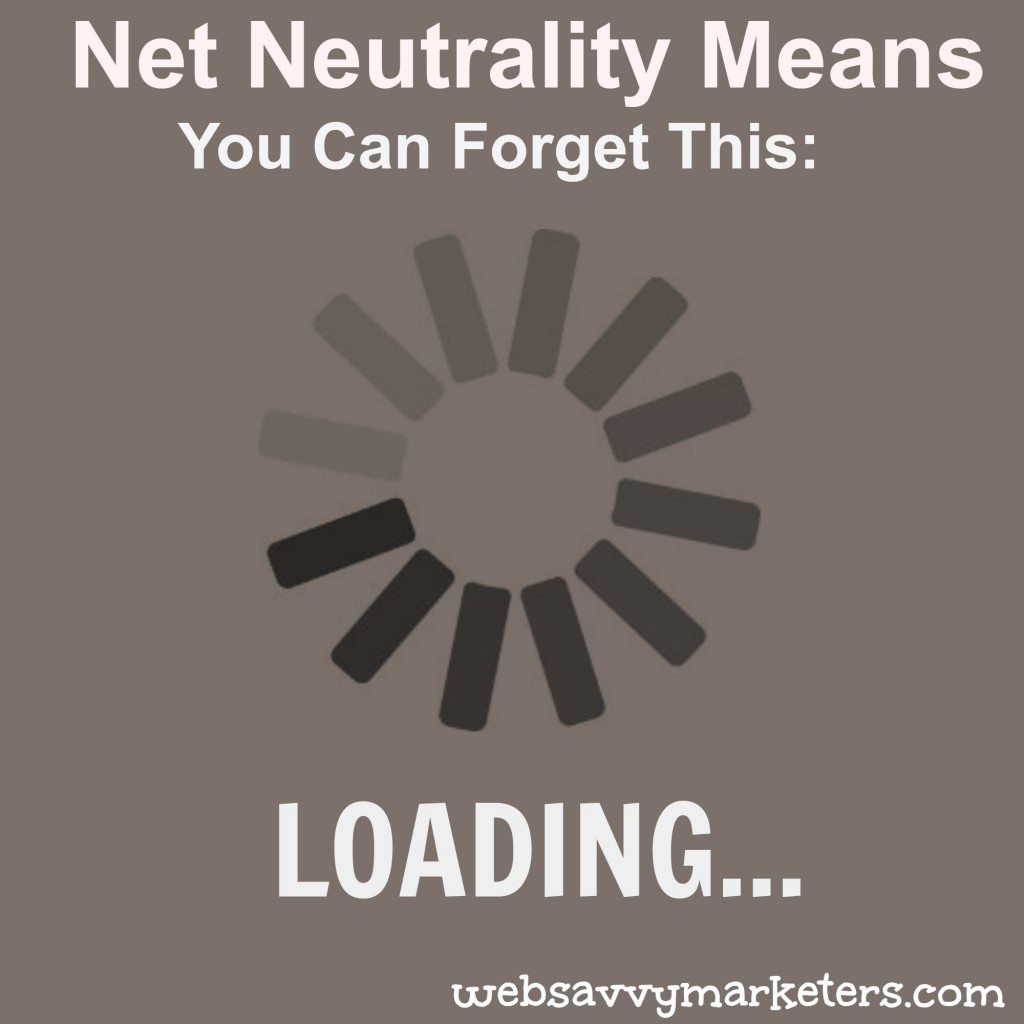Your domain name is a critical component to your online presence. As your internet address, it points visitors to your website. Without it, you have no visitors, no readers, and no customers.
Don’t make these domain name mistakes and risk the safety of your domain name and website.
Mistake #1: Falling for the Fake Renewal Notice
Because all domain names must be registered with ICANN, the Internet Corporation for Assigned Names and Numbers, they are there for the taking by spammers and marketers who do Whois searches. By doing a ICANN Whois search, you can get a domain name’s data, including the owner’s name, address, phone number, and email address.
Having this one global internet has its drawbacks. After registering your domain name, you might start to receive marketing spam to the email address you used to register it with.
Watch out for the renewal notice sent by fake registrars (or very unethical ones). If you pay the renewal invoice to these fraudsters, you are not only losing money, but you could be initiating a domain name transfer. Your website and email, if you have it through your registrar, will crash and your original domain name provider will no longer be in effect.
Use extreme caution when you receive a renewal notice. Make sure you know who your registrar is and when your domain name expires. A quick check Whois search will answer these questions.
Any unsolicited domain name emails inviting you to either register for a new top-level domain name or to renew an existing one should be treated as if it is spam until you verify the information.
Mistake #2: Thinking You Own Your Domain Name When Using a Privacy Service
Whois privacy services are designed to protect your domain records from public viewing. Instead of our personal contact information, you will see the registrars (or whoever is selling the service). What most people don’t realize is that the name listed in the domain Whois record as the domain registrant is the owner of the domain.
In a rare dispute case, the owner of the case isn’t you, regardless of anything written in a contract of terms of service agreement. You have no legal rights to the domain.
Another concern is that some domain registrars will sell your private contact information for a small fee to anyone who asks. Also, if a law enforcement or government agency wants it, it’s as good as theirs. (This doesn’t seem like a problem, but the rumor mill has it that they will give out this information at the first mention of the word “infringement.”)
A simple way to handle this if you’re concerned about privacy issues is to have your web hosting company list their name and information. Having a good relationship with your web hosting company can help you solve a lot of potential website problems!
Mistake #3: Forgetting to Renew Your Domain Name.
Make sure you have a valid email address for your Whois records. Not only will this be used to contact you to verify any changes that are made, but to warn you of impending domain name expiration.
In both cases, there is often a time limit imposed by the registrant, and if not met, your domain name will be suspended. Trying to recover a lost domain name involves financial costs and a few headaches.
Consider signing up for automatic renewal with your registrar. Your web hosting company can also be responsible for your automatic domain name renewal, leaving you without the worry of following through on a reminder from a registrar.
Mistake #4: Paying Registrar Transfer Fees
You are free to transfer a domain name registered in a generic top-level domain to another registrar, assuming you meet none of the exclusions as outlined in ICANN’s policy on transfers between registrars. These include waiting more than 60 days from domain name creation, no evidence of fraud, and no reasonable dispute over the identity of the Registered Name Holder or Administrative Contact.
If you pay a transfer-out fee, which can be more than double the cost of the domain name registration cost, then you’re paying for a charge that’s in violation of the ICANN transfer policy. Ask your credit card company to reverse the charges, and be glad you’ve transferred out.
Mistake #5: No Registrar Change Protection
Unauthorized domain name transfers are easy to avoid by taking preventative measures. The registrar lock, once set by your registrar, prevents unauthorized, unwanted, and unintentional changes to your domain name.
Unless it is unlocked, no one can modify, transfer, or delete your domain name. While locked, you are still able to manage your domain name by renewing it. Only certain top-level domain names can have registrar lock, including .com, .net, and .org.
Another added security layer is auth code. Some of the top-level domains require an eight character authorization code before you can transfer it. The auth code is supplied by the current registrar, and you will need it to transfer to another registrar.
These protections are generally offered for free by your registrar, and are often put in place automatically. If you have a transfer complaint, go to ICANN and fill out their ICANN transfer complaint form.
The work of managing your domain name can be turned over to your web hosting company, leaving you worry-free. But it’s good practice to be aware of the mistakes to avoid as well as who is responsible for making sure your domain name is safe.