
It’s a nest of cyber-vipers out there, ready to strike and steal your online information. And if you’re like most of us, you’re vulnerable because you’ve committed the cardinal cyber-sin.
You’ve reused the same password in multiple accounts. Or you have passwords that are easy to remember (and crack). Or you’ve written them down somewhere and lost them.
So how do you create and protect multiple, secure passwords? A password manager, that’s how.
What’s Password Management?
A password manager will capture your username and password when you visit a secure site. When you revisit this site, it will offer to fill in your saved credentials. Also known as password vaults or safes, they are a central storage place for all your passwords, encrypted and protected by a single password.
This way you have to remember only one complex password to access the vault.
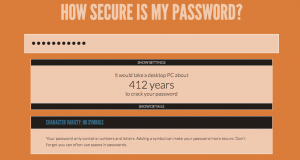 When you decide to create this master key, check out this surprising needle-in-a-haystack password developer. How Secure is My Password? will tell you how difficult your password is to crack, and whether it’s on the list of most-common passwords.
When you decide to create this master key, check out this surprising needle-in-a-haystack password developer. How Secure is My Password? will tell you how difficult your password is to crack, and whether it’s on the list of most-common passwords.
The more you learn about website security breaches, the more anxious you will be to create safe, strong passwords. The list of hacked sites continually grows: Sony servers, including Sony Pictures, with over one million accounts hacked; nearly a half million Yahoo users were violated; social Q-&-A site Formspring, to the tune of over 400,000 passwords stolen; and Zappos, who reset 24 million user passwords due to security risk.
If the idea of inputting important passwords into a software system concerns you, then start with storing passwords to all those numerous online accounts like member blogs, shopping accounts, and social media sites.
Just think, you’ll never again have to wait for an email to reset a forgotten password.
Best Password Managers
Password managers vary in features and price, with some set up to store additional information, such as credit card numbers and bank card pins. Here are some of the most-reviewed and lauded.
1Password securely stores all your passwords, credit cards, and notes. It starts at $49.99 a year, and did well in a lot of recent reviews, but didn’t make the top ten of this list. For a more in-depth review, read here.
The highly recommended LastPass is free, with a $12/year upgrade that allows you to use it in mobile applications. While it did suffer a breach in 2011, users with strong master passwords were safe.
The top-rated RoboForm Everywhere is a steal at 9.95 for the first year, with a discount plan for college students and a free 30-day trial.
KeePass is another free option, made for Windows, with open source, OSI certified, where you can check out the encryption algorithms to make sure they’re implemented right – if you’re into that sort of thing. It also has many plugins to assist you in a variety of ways, including integrating with other browsers.
Because I like free, I wanted to also mention Clipperz, a password manager that doesn’t require a software download. You can also access your password data offline by downloading it to an encrypted local file. It’s compatible with any computer that runs a browser with JavaScript, including Safari on iPad.
End the Password Insanity
If you’re feeling paranoid, then begin with something free and experiment simply for ease of use on no-brainer accounts. Put an end to your password-induced mania.
It’s easier to recover from a password hack when your accounts are tidily kept in one encrypted vault. And you’ll never have to resort to picking super-easy-to-remember passwords, like the popular 123456, or the second runner up, “password,” followed by 12345678, as the Gawker hack revealed.
Have you tried a password manager? What is your experience with them?

